Graphics Mode And More Recommended Tweaks

Before you even set off to scale Mt. Nibel with Sephiroth in Final Fantasy VII Rebirth, there are a number of settings you should consider tweaking. While many of the base settings are fine to leave alone, some, like the graphics mode, demand your attention before you dive in. And yes, even after two updates, we still recommend the Graphics Setting over the two new Performance options. That said, you should consider trying out all the modes. And for repeat playthroughs, you may wish to consider Performance.
Try out all of the graphics settings as soon as you can
Final Fantasy VII Rebirth offers three graphics modes to choose from:
- Graphics: A cleaner, more detailed image with greater draw distance running at 30 frames per second
- Performance – Smooth: A softer, less detailed image running at 60 frames per second
- Performance – Sharp: A sharper yet less detailed image running at 60 frames per second
These options are available by hitting the menu button, navigating to System > Options > Graphics > Optimization.
As was my opinion during Rebirth’s demo and subsequent launch, I maintain that “Graphics” mode is the best way to enjoy Rebirth for at least the first playthrough.
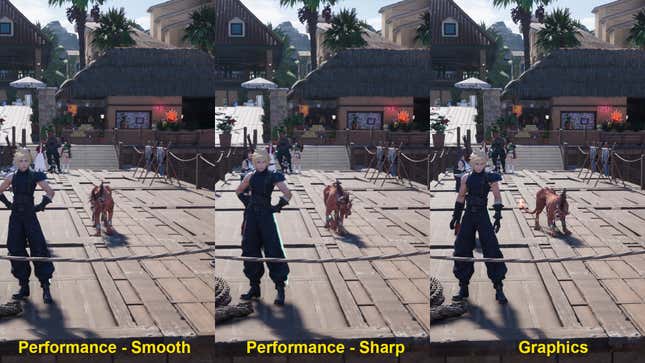
Either of the two Performance modes will result in faster combat and menu navigation that feels quicker and more seamless. But as Rebirth is a narrative-focused game filled with epic fantasy vistas, I find it more valuable to get a cleaner, sharper image with draw distances that retain a level of fidelity. Rebirth’s epic-sized fantasy world should feel like a breathtaking, real place. Performance mode, either of the two, peels that fantasy back a bit with a jaggy or blurry image.

That said, once you complete Rebirth, I think that Performance mode is an excellent way to immerse yourself further into the combat, whether you’re building up to or going towards a Hard Mode run. There’s a good case to be made, in fact, for relying on the higher frame rate of Performance mode for Hard Mode. The question remains: Which one?

In my experience with the latest patch, I’m inclined to argue in favor of Performance – Smooth. To my eyes it does look a touch sharper than Performance mode did pre-patch. Performance – Sharp has a rough filter that makes the game look way more jaggy, especially for objects at a distance. Close objects, however, are also harmed. You can visually see the jagged pixel edges of Cloud’s sword even on a 4K TV.
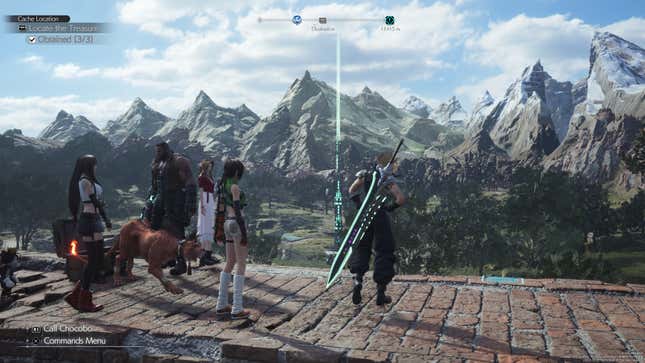
But though we may have concrete numbers when talking about visual fidelity (frame rates and pacing, resolution, super sampling, etc), it’s my contention that the enjoyment of how a game looks is largely subjective. I advise Graphics mode for the first playthrough, Performance – Smooth for subsequent grinding and Hard Mode runs, but your own tastes may differ.
Active or classic combat?
You have two different combat modes to choose from in Rebirth. In Active mode, you are responsible for inputting the commands to attack your enemies. In Classic mode, whichever character you are currently controlling will automatically execute their base attack as well as some maneuvers.
Read More: Don’t Sleep On These Final Fantasy VII Rebirth Combat Tips
Both are valid approaches. Classic Mode, however, can result in a slower experience, so for more frenetic combat, we recommend Active.
Consider lowering the music a touch
Depending on your speaker setup, you might’ve noticed the music occasionally makes it hard to hear certain lines of dialogue. In general, Rebirth’s audio could stand to use a better mix (at least as far as the demo is concerned). I recommend the following audio settings as a good baseline, with room for adjustment to taste:
- Master Volume: 10
- Music Volume: 7 or 8
- SFX Volume: 8
- Speech Volume: 10
- Song Volume: 7 or 8
Other settings worth considering
The Chat Log, which displays any overheard dialogue on the left side of the screen, can get a little chaotic in an area like Nibelheim where you might see a lot of people at once. If you don’t need the chat for accessibility reasons, I recommend toggling this off to clear up some screen real estate. Go to the Options menu and under Gameplay you’ll find settings for the “Chat Log.”
Read More: Everything You Need To Know About Final Fantasy VII, Before Rebirth
Speaking of clearing up screen space, you can choose between a “Tracker” and a minimap for your navigation. In the Gameplay section of the Options menu, you can set World Navigation Display and Location Navigation Display to either a circular minimap in the upper right corner of the screen or a horizontal bar at the top center of your screen that shows key objectives.
Finally, once you’ve mastered the combat basics, we recommend turning off the combat guide which displays all available button commands during combat on the left-hand side of your screen just above the command menu. Once you’ve memorized the controls in combat, it doesn’t make as much sense to have this much screen space dedicated to commands you already know—especially as the guide grows larger when you have more than one person in your party.
Another worthwhile setting to consider changing is the Terrain Action Guide. Cloud can hop over and climb certain areas by pressing circle. When turned on, The Terrain Action Guide will display a white crescent on the ground in front of Cloud if he’s facing something he can hop over or climb up.
You may also wish to change various camera settings such as the camera’s distance during exploration and combat, as well as other settings related to which way the camera will face following certain actions in battle.
Final Fantasy 7 Rebirth is shaping up to be an exhilarating RPG experience. With these settings, you can tweak its presentation and behavior to your liking and get the most out of your time with Cloud and co.
Pre-order Final Fantasy VII Rebirth: Amazon | Best Buy | Target
Update: 2/21/24 at 4:50 p.m. EST: This guide has been updated to reflect recent changes to the Final Fantasy VII Rebirth demo.
Update: 3/21/24 at 3:15 p.m. EST: This guide has been updated to reflect recent changes to Final Fantasy VII Rebirth.
Source link











